Have you ever wondered what critical maintenance tasks on your WordPress site you should conduct regularly?
Routine maintenance work for WordPress takes little time, but it ensures the security, stable and fast output of your site.
In this article, we share the most important maintenance tasks for WordPress and how each of them can be carried out regularly.
A website is built for several reasons and its success depends on several factors. But one part of the performance of a website is frequently ignored — proper maintenance.
All WordPress websites need some maintenance at least to keep them safe and functional. And when you have to work, if it’s exactly what to do you know and what to do, it doesn’t have to be difficult.
In this effort, we have developed a WordPress Maintenance Checklist to direct you to ensure the upcoming, safe, and smooth operation of your WordPress site.
Don’t despair while it can seem like an intimidating challenge. These activities have been split by the frequency at which you can execute them from weekly to monthly and annual tasks.
So let’s begin by maintaining your website well.
Why You Need To Maintain Your WordPress Site
It’s sort of like a car on your WordPress website. It works for you for years to come if you handle it well. But if you forget about maintaining your website, problems will begin to get up and even stop running if you put stuff out.
WordPress is evolving all the time. The core team still adds new features, corrects bugs, patches newly found safety problems, etc. The same applies to all the plugins and the web as a whole you are using.
Your website is evolving as well. You can publish new material, update the design, add new features, and more.
Recognize all these changes, and the likelihood is high that something will get wrong and that your website will not run.
That sounds a little daunting, but not necessary. All like this goes without a hitch much of the time. But it is vital to do a little maintenance work to avoid the range of circumstances in which something goes wrong and is up to date on your web.
WordPress Website Maintenance Checklist
Weekly WordPress Maintenance Tasks
- Visit Your Site
But visiting the front of your website and clicking a few main pages is an excellent way of identifying possible problems. That said, this is easy to forget and waste the whole time in the WordPress dashboard. So go to your site once a week and browse some of the main pages to ensure that it works the way you want it.
- Moderate Comments
You will need to use some time per week to moderate the comments on your blog to make sure you accept actual comments and flag/delete spam comments.
You may start using an anti-spam plugin like Akismet to save you time in comments moderation. You only have to search once a week to accept people’s comments to see if Akismet flagged a true spam comment accidentally.
- Back up Your Site
It is important to protect your website data with a recent backup. So, you need to back up your website yourself when your WordPress host does not already take care of your backups. In most places, a decent frequency is weekly backups.
You may be fine with monthly backups if you have a static website that never changes (i.e. blog posts or comments). How much you make adjustments and add content to your database depends really on the optimum backup frequency of your platform.
- Apply Updates (Core, Plugins, and Theme)
If you want to protect and maintain your site, updates must be applied promptly. You can check in every week to see if there are updates to the center, plugins, and themes for WordPress.
You can apply them promptly if updates are available. You should test updates on a staging site before using them on your live site if you are concerned about problems of availability. Or, when applying updates, you can add your site to maintenance mode.
- Test Key Forms and Features
It is crucial to periodically test them when you have important forms or features (e.g. a checkout process). There is nothing worse than to ask why in the last 10 days you have been unable to achieve any leads/sales only because your form has stopped working.
For certain pages, instead of weekly, you will want to do this monthly. It depends on the importance of form/function for your business. For mission-critical types, it is often a good idea to check weekly if problems are missing sales or customers.
And you might want to set up some sort of automated surveillance system for very mission-critical features. To test key features on a regular or hourly basis, Pingdom provides for instance transaction tracking.
- Check Google Search Console
Google shares notifications on the Google Search Console if it finds a problem with your platform for SEO or mobile optimization. It’s critical therefore to check regularly to see if Google has flagged problems with your site.
Monthly WordPress Maintenance Tasks
- Run Performance Tests
How quickly the loads on your platform play an essential role in user experience and conversion rates.
You probably optimized it for success when you built your blog. That means, however, that your website is not configured automatically, so it is necessary to evaluate your website’s output regularly to take into account potential problems.
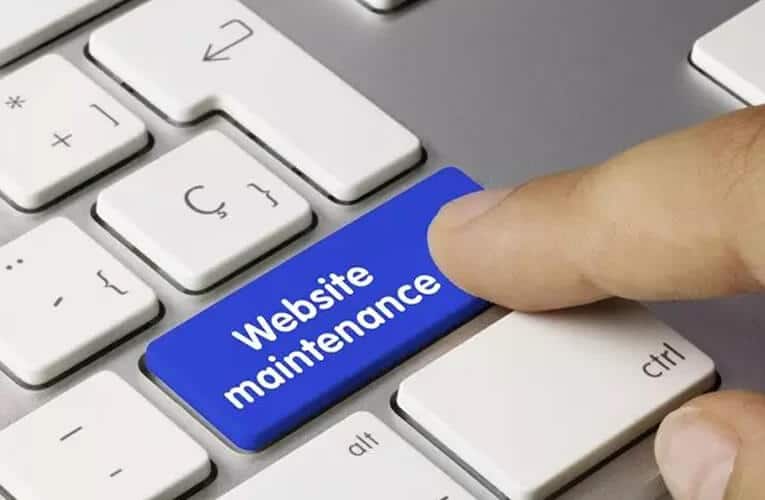
Once a month is a decent pace for most websites, but for mission-critical websites, you may want to do this regularly.
- Analyze Your Site’s Traffic
You should use some kind of web analytics tool like Google Analytics to understand what is going on on your blog.
If digital marketing is a serious part of your approach, your web analytics are probably checked every day. Most webmasters don’t have to monitor this much, but to keep a track of what is going on and noting patterns is always useful once a month.
If SEO is an important part of the strategy, you might also want to establish keyword surveillance to monitor the rankings on your website at Google and check each month.
- Run a Security Scan
Due to its popularity, WordPress is an appealing choice of malicious actors. It is useful to run routine safety scans to find possible problems if your site doesn’t become a victim.
Most protection plugins for WordPress have automated search functions.
- Optimize Your Site’s Database
The database on your site contains all your content, thematic settings, plugin settings, and so on. Over time, items such as postwar reviews, transients, spam comments will create a lot of confusion.
It is also a good idea to regularly optimize the database of your website to eliminate this whole bug.
- Check for Broken Links or 404 Errors
Broken links or 404 errors are terrible because they prevent visitors from discovering what they are searching for.
Though broken links and 404 bugs are different, they go hand in hand, as a broken connection always leads to a 404 error directly. That is the error that your website shows when a visitor comes to a URL that does not exist that does not know what a 404 error is.
- Verify Your Site’s Backups
Only if it works is a backup nice. But it is also important to check regularly that while you take backups of your site weekly. You can do this by retrieving your site backup to a setting site or by using a tool like Local or DevKinsta to create a local WordPress developer environment.
Yearly WordPress Maintenance Tasks
- Consider Whether You Need New Hosting
As your website expands, your current hosting is easy to expand. This is a good issue, but you will need to upgrade to a higher level on your host or even move to a better host.
If you’re already bumping against the boundaries of your host, they’re likely to proactively hit you. But if they do not, it is still a good idea to inspect once a year to see if the results, reliability, and features of your host continue to meet your needs.
- Change Your WordPress Password
All WordPress protection tips worldwide don’t matter if your username and password are handed to a malicious actor. Therefore, it is a good idea to obey good password rules and to update your password once a year.
This should defend you against brute force attacks and other login-based threats, in combination with other techniques like restricting login attempts.
Ensure that the password is powerful, special. Easily store a unique password for every WordPress account, password managers such as LastPass and Bitwarden.
- Audit Your Content
A content review is an excellent way to enhance the SEO and user experience on your website. You can double the high-performance content of your website and repair the worst content as well.
Your objectives for a content audit are essential:
- Update your high-performance material, to help it maintain or boost its rankings.
- Remove ineffectual contents and fusion or redirect their content to other content.
It also helps you understand what content works best on your platform, so you can continue to focus on your plan.
- Audit Your Plugins
Each plugin added to your site is a possible safety vulnerability and could drag on the performance of your site. This is not to say that you should not be using plug-ins, but to be sure that you only use necessary plug-ins.
For this reason, it is a good idea to consider once a year if each plugin you use still benefits your site. When you install your plugin, consider deactivating and removing the plugin if your site does not profit so much as you thought it would.
Keep Your Website Maintained and Eliminate Any Hindering Issues
You may want to change the frequency for your platform. This checklist is not set in stone. You probably don’t have to review it every week if, for example, the forms of your website do not play a key role in your business.
We did, however, try to find the right frequency for most websites, which makes this checklist an excellent starting point for creating your maintenance schemes.
If this maintenance is daunting, a controlled WordPress host might be considered, allowing you to take away those activities from your platform by managing backups, security scans, etc. Or, for the upkeep of your site, you may consider paying for WordPress.
In general, however, once inflow you will only need a few minutes per week for your maintenance tasks with extra time for some other tasks per month and year.







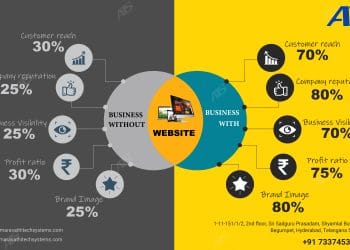
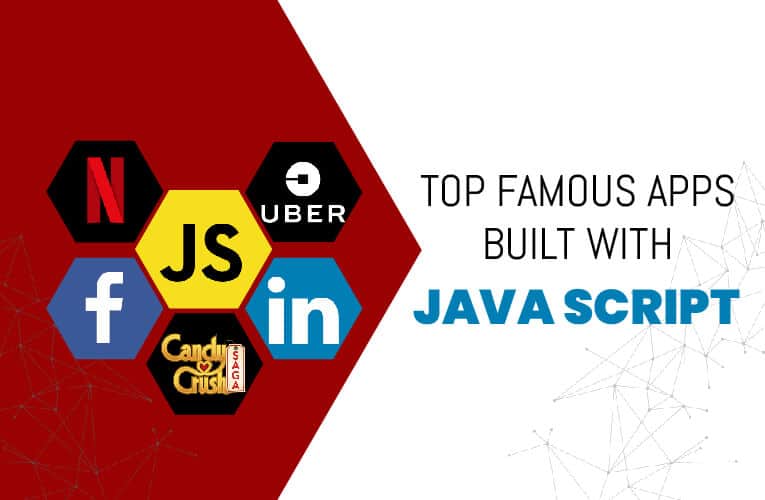

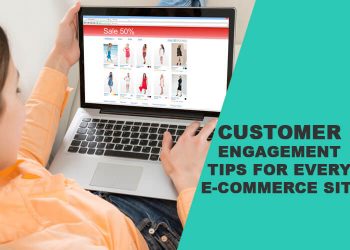
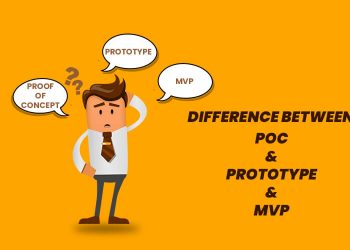

This checklist will help you to perform website maintenance issues and fix any kind of problems if there are any.