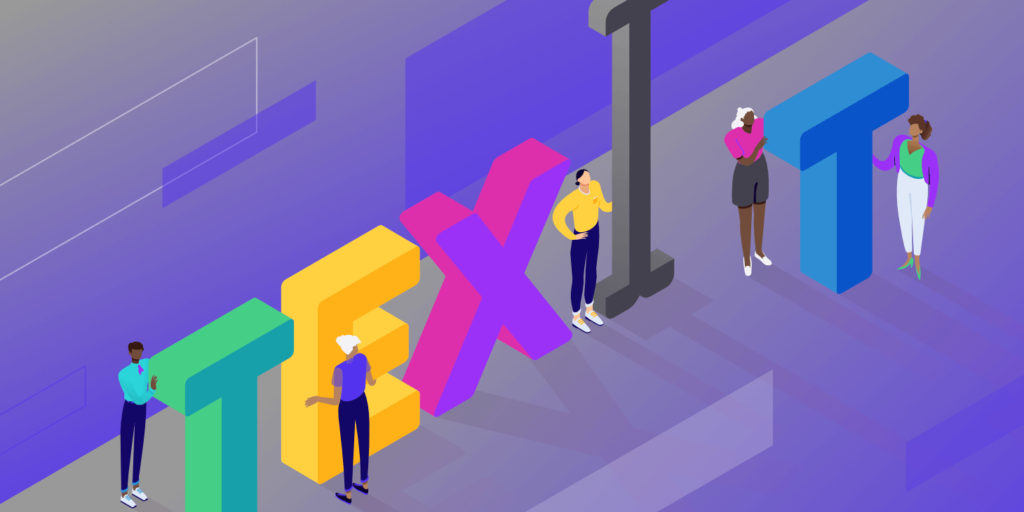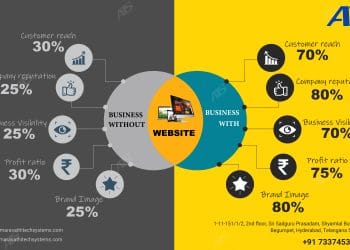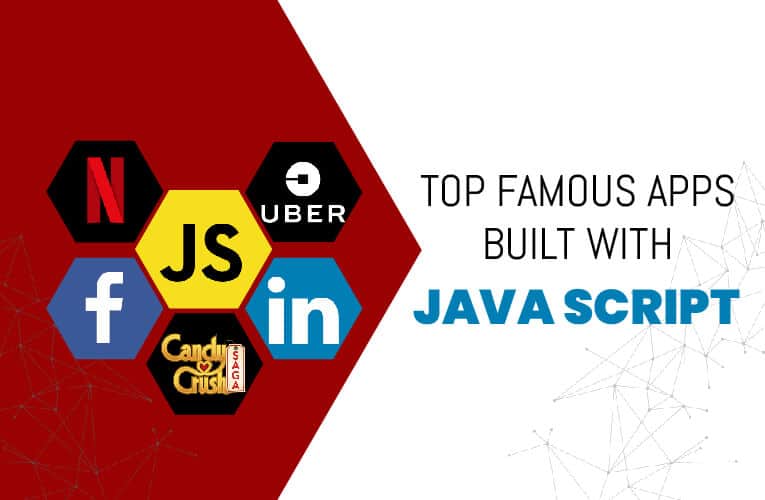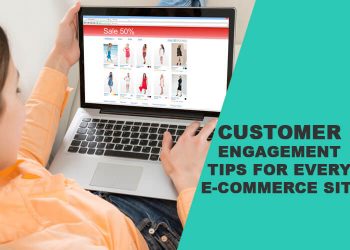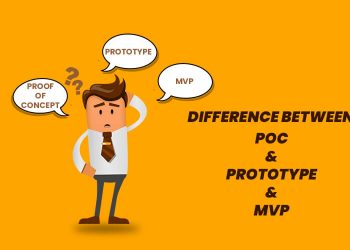If you are hunting for a code editor, the text editor is the most critical method for speeding up your workflow, whether you’re a programmer or a novice. The code editors deliver tonnes of features that improve the next stage of your coding experience. There are both free and paid text editors out there that are available.
In plain terms, text editors are a place to write and edit text. For a school project, that may be something from editing a plain word text to writing out lengthy code blocks to use for creating a new application.
As a coder, it is important to find the best text editor as you have to spend lots of time working on it. But you may be confused by the wide variety of choices available for even the most initial steps as you first launch yourself into the coding world.
It will encourage you to learn the fundamentals if you choose a text editor that is too easy. Yet there are barriers to entering more complex scripts, diversifying their languages, and discovering how to use plugins. Conversely, working with a text editor that is too difficult at a beginner level will slow down the learning process. And you can begin to lose your coding confidence.
If you’re still a little unsure about which text editor to use, here’s a rundown of our final suggestions (remember, we suggest testing both of them out to find the one that fits better for your workflow):
| Sublime Text | This one makes the most sense for heavy coders. It is lightweight with low resource usage. |
| Atom | We like Atom for people who also want a collaboration tool with the text editor. |
| Notepad++ | Consider this text editor if you’re a beginner or advanced user. It has the features developers need without being too confusing for those just starting favorites. |
| CoffeeCup HTML Editor | If you’re learning coding languages, think about trying this editor. |
| TextMate | Consider TextMate if you have a Mac and need support for all languages. |
| Vim | Use Vim if you’re an experienced developer who might enjoy an older interface or prefer something via the command line. |
| UltraEdit | If you need to upload and edit large files, UltraEdit does the trick. |
| Coda | Go with Coda if you’re using a Mac and would like an incredibly pretty interface. |
| BBEdit | This one is also good for Mac users. |
| Komodo Edit | You can use Komodo as a beginner or experienced pro. Just make sure to download the right version depending on which one you are. |
| Visual Studio Code | Here’s a text editor with a unique auto-completion feature. Try it out if that sounds interesting to you. |
| Brackets | Try out Brackets if you like live previews and extensions. |
| CodeShare | Consider CodeShare if you’re a developer or teacher who could use real-time code sharing and a video chat component. |
Here’s an elaborate explanation list of our favorite text editors, some of these are paid as well as free.
- Sublime Text
One of our favourites is certainly the Sublime Text editor! It provides a free version for research, but to keep it running, all daily users are expected to pay $80 for it. Although $80 for a text editor could sound expensive, it’s important to remember that the licenses are per user rather than per machine, so you can enjoy Sublime Text with your license on as many machines and operating systems as you want.
Sublime Text has an edge in terms of features, since it is highly lightweight (low use of resources), but also holds some of the more sophisticated features that you would expect from a top text editor. The key advantage is that Sublime Text contains shortcuts and search methods for locating those features automatically and making adjustments to several lines at once. It just takes few seconds to jump to particular symbols or words.
Also, Sublime Text gets customize index of all functions and methods instantly so that you can work with the shortcuts and customise them when working to find bits of code.
The text editor helps you to type in a few keystrokes to switch straight to menu objects, along with the theme of shortcuts in Sublime Text. So, if you had to sort everything in your text, to find the functionality, you wouldn’t have to sift through the whole menu.
Sublime Text has a Python API, meaning that the text editing solution can be combined with a wide range of plugins. This entails the thousands of plugins that the Sublime Text culture constantly produces.
Features of Sublime Text
- Before committing to the investment, Sublime Text lets you try out the text editor. While you have to pay for this text editor, it’s a bummer, at least you get to check it out, and the price is not that expensive.
- Different systems, such as Mac, Windows, and Linux, run the text editor. It’s all cross-platform, so there’s no need to buy extra for a license to operate on all your computers.
- For handling and manipulating files next to each other, Sublime Text allows split editing. Multiple windows can also be opened and placed on various displays.
- The Python API opens up possibilities for updating Sublime Text with plugins that you or other individuals make.
- There are incredibly user-friendly and effective shortcuts to Sublime Text. Sublime Text can make shortcut lovers happy, from identifying and changing several lines to locating those functions in the menu.
- In Sublime Text, you can configure just about everything. When talking about shortcuts and menus, this is particularly so. We suggest tweaking the parameters in the same window to access files (new tab).
For Heavy Coders, Sublime Text makes the most sense. The shortcut feature and the high degree of customization would be appreciated by these developers. The cross-platform capabilities for launching the same text editor on all computers are also cool.
- Atom
With Atom, with developers in mind, you gain access to an open-source text editor. The makers of Atom, in reality, claim that they created it for developers only. There is also a group of developers who, much like WordPress or any other open-source software, contribute themes and plugins. Working with Atom should be no challenge for an advanced developer, as it includes clean collaborative software, a sleek editor, and some fantastic organizing tools to keep your projects in check.
In real-time, all the tasks can be shared and updated, helping out teams that are far from each other or simply those teams that prefer a more dedicated workspace. In comparison, with the text editor, Atom has a GitHub kit already included. This way, in one app, the team will build anything from divisions to levels.
Another cool thing about Atom is that it’s a cross-platform system, running on Debian, OS X, and Windows operating systems. One of my favorite features is smart autocompletion, and the multiple panes can make you feel right at home with several panes open for code editing between folders. Atom has extras that you can install named kits, just like an iPhone (or WordPress). These are provided to extend the simple text editor capabilities. To make the editor look prettier and easier on the eyes, you can even add themes.
Features of Atom
- Atom is an open-source text editor with a wide developer community. This ensures that you get patches and new themes and packages that are compatible.
- It’s a cross-platform approach that runs on the core platforms of operation.
- For code alone, the editor is helpful, but when you need to work with other individuals, its true capabilities come into play. You will do all of the editing and production in real-time.
- Atom offers a GitHub kit to implement and do items such as pull requests and dispute settlement with mergers.
- You can scan straight from the text editor for new packages and themes.
- Editing the code with intelligent autocompletion, a plugin for the file system, and a search and replace feature is reasonably straightforward.
- Atom includes several panes side by side to compare and edit code.
For those developers who want a collaborative platform in addition to the text editor, I would suggest Atom. With other entrepreneurs, you can handle tasks and see improvements right in front of your eyes. As it’s open-source, Atom is also good, meaning you get it for free, the community is big, and you can pick from bundles and themes. In short, Atom appears to show itself similarly if you enjoy interacting with WordPress.
- Notepad++
Notepad++ is arguably the most common advanced text editor on the market and comes in a small box without fees and efficient components for editing. On a General Public Licence, it is given away for free, ensuring that both developers and content owners can take advantage of the text editor right after a fast download. On Microsoft Windows, Notepad++ runs and aims to use less processing power than the average text editor.
The fact that it has now been translated into over 80 languages is one of the aspects that makes Notepad++ stand out, giving access to people all over the world. Moreover, if you do not see your language on the list of translations, you can translate Notepad++ into your native language.
It is easy to write code and edit the text in Notepad++ since it uses highlighting and folding notation. There’s also a nice search and uninstall feature, along with a customizable user experience. For instance, with the Notepad++ text editor, you might like a vertical tab or a document list, both of which are possible.
Features of Notepad++
- For anyone, Notepad ++ is free to use.
- The text editor has already been translated into hundreds of languages and offers the requisite documents for more languages to be translated.
- You can get a multi-view editor with highlighting and folding syntax.
- For the most sophisticated developer, the customization tools are simple to grasp and efficient enough.
- The auto-completion settings mean that tasks, criteria, and terms can be finished without needing to type them over and over again.
- For flipping between tabs and handling several tasks at once, it provides a multi-document interface.
- A selection of plugins to expand the capabilities of the text editor or to interact with other programs is provided by Notepad++.
- You will open a list of features that reveals an overview of all the features contained in the current file. It often entails a search engine in vast documents for easily finding features.
Notepad++ is much easier to grasp if you’re a novice who wants a text editor than any of the other solutions on this page. Not just that, but you will love the opportunity to find words and substitute them all, while even highlighting those pieces of code. As for intermediate users, with its syntax highlighting for HTML, PHP, and JavaScript, Notepad++ also does the trick. When attempting to connect via FTP or integrate with other text editors, the plugins often help out.
- CoffeeCup – The HTML Editor
For scripting and general web design management, CoffeeCup’s HTML Editor offers highly sophisticated text editing. The editor has a free trial, but you must pay the $49 one-time charge to proceed. A completely free edition is also available, but the features are pretty watered down.
For making HTML documents, we like CoffeeCup, but for several other code languages, you might consider avoiding it. However, if you’re simply learning a language like HTML or PHP, it makes sense to take advantage of CoffeeCup.
With CoffeeCup, generating and editing HTML is fairly simple, as described. This brings the web design to the next level, especially with the tag references and code completion tools. There are plenty of features to take advantage of that automatically update different components across the entire website.
What’s more, is that many sensitive website themes come with the CoffeeCup text editor. If you’re looking to learn more about coding, you may want to start from scratch, but the themes speed up the process for when you need to generate client websites by a deadline.
Features of CoffeeCup’s HTML Editor
- There is a premium edition of CoffeeCup and a free beta. The standard edition is still available, too.
- This is one of the better choices for text editors with themes. These aren’t finished websites, but certain templates that may look interesting to some of your buyers are next to you. When you can start deeper into the process, why reinvent the wheel?
- By clicking on a button, the FTP link enables you to go live with your website. By choosing a server or web host, post your website wherever you can.
- With a standard split-screen display, but also a live demo to see what the programming produces on the frontend, CoffeeCup is one of the most visual text editors.
For anyone with an interest in studying Javascript, CSS, and PHP, CoffeeCup is a perfect option. For those who are on a time limit or don’t feel like starting from scratch, the component library, together with the theme collection, offers a decent starting point.
- TextMate
TextMate comes as a free download, but for $59, you can still opt to switch to the paid version. Bear in mind that this charge only grants you one certificate, but if you have a whole squad of people in need of the text editor, you will have to pay for several seats.
TextMate works exclusively on your macOS to get started. At first, it looks like a basic editor, but it has quite a bit of feature-packed into a tiny box. Find and replace tools, autocompletion, and board control provide some of the standards you would expect from a text editor. TextMate supports all programming languages, and it has a tool for Xcode ventures.
For editing and exchanging pieces of code in bulk, TextMate lets you create several insertion points. A list of all version modifications is also provided to you. So, the list contains modifications to files and helps you, if necessary, to jump back in time.
Features of TextMate
- TextMate comes with free models and premium, all of which have fantastic functionality.
- It is a lightweight text editor with a GUI that is safe.
- TextMate provides packages such that in the text editor you can customize almost any feature. Changing tongues, want to? Possible, that is. Would you want to change your workflow? Just go for it.
- To speed up the development processes, you have the option of developing macros. Through these macros, all of the tedious labor is removed.
- An advanced file search tool is provided, along with many activities to swap and change several code lines all at once.
If you’re using a Mac and want a text editor that supports all languages in coding, then TextMate is a decent option for you. For all that prefer packages and macros, it also seems to be a good solution.
- Vim
The Vim text editor is a secure, powerful editor that integrates with several common software, with support for Windows, Linux, and Mac. It is designed for use in a graphical user interface both as a command-line interface (CLI) and as a standalone application (GUI).
In 1991, Vim was developed. It was considered one of the most popular text editors back then, which allowed developers to produce changes and scripts with a variety of commands. This makes it one of the oldest text editors, and, remarkably, developers around the world are still using Vim.
It’s worth noting that on this list, Vim is one of the most advanced text editors. That doesn’t mean, though, that it is the most user-friendly. Vim certainly needs a learning curve and an ability to immerse yourself in a brand new feature set that might not be the same as you are accustomed to any other text editors.
Having said that, along with a wide collection of plugins to expand the feature set in this text editor, you should anticipate a good search and substitute capability. We like the fact that Vim has a wide online community to share tips and learn about new resources for the base text editor to be extended.
You’ll also remember how archaic it seems on the Vim website. Ok, the text editor’s interface isn’t any different. That being said, for your text editing needs, it’s still a high-powered solution.
Features of Vim
- For people who love using plugins to build on the text editor, Vim offers a friendly framework.
- As well as new scripts, hints, and resources, the Vim online community is a place to learn more about plugins.
- It is fully free and is an open-source solution that regularly receives updates.
- It is also one of the market’s oldest text editors, and it appears to have some of the most powerful characteristics and a large following.
- With many instruments that you are already using for your company or design needs, you will incorporate Vim.
- It doesn’t matter what programming languages you use, because, even with many other kinds of file formats, Vim supports hundreds of languages.
- You will vote on new improvements and make an impact on the potential growth of the text editor with the open-source nature of Vim, and the lively culture.
- As it runs on Linux, Windows, and Mac, you can use the text editor on any of your computers. Famous projects such as MacVim are available that offer a better Interface.
It is impossible to tell which developers are going to love Vim as a text editor. It’s an obsolete device with an architecture that is obsolete. However, it still has the charm and strong feature-set expected by the average developer. I would recommend it to more experienced developers who want to use open source applications, like the one you will find behind Vim, to be part of a collective.
- UltraEdit
UltraEdit also acts as a viable option for the formatting needs of your text. This isn’t easy. Currently, you must start by paying at least $99.95. That gives you the regular text editor for UltraEdit, along with free updates for any potential releases. The app can also be installed on three computers, whether it’s Windows, Mac, or Linux.
There are plenty of UltraEdit updates and improvements after that, such as FTP software, comparison tools, and finder options. You can determine whether either of these can help with the work process or not, but an extra charge is required for any of them. As for the main text editor, along with some nice-looking themes, UltraEdit is known for its performance and customization skills, so you don’t always have to start from scratch. You can substitute and uncover records, and most things like these are handled shortly.
By allowing you to erase, insert, and cut whatever you want with your cursor range, the multi-caret selection tool is sure to speed up growth. There are also live previews available. When you make markdown improvements right next to the preview, they’re seen side-by-side. The UltraEdit feature set is one of the most extensive on this list, but we can’t cover all of them. Nevertheless, we enjoy the interactive user interface, which allows you to map out your workspace as you wish.
Features of UltraEdit
- UltraEdit is a premium service that offers user care, a decent community, and a wide range of features that a free or open-source text editor will not necessarily provide you with.
- It is one of the fastest text editors you can find, especially in terms of file substitution and locating, and several bits of code collection and editing.
- The HTML live preview takes your programming process to a visual aspect. It sits immediately next to the text editor and provides you with an HTML preview to see right in the application.
- With UltraEdit, you’re able to edit incredibly large files. Many times, you will find that when you attempt to configure these massive files, a less powerful or free text editor will crash. For UltraEdit, that isn’t the case.
- This is a multiplatform text editor, and you can use it on three separate computers if you pay for a single license.
- In the text editor, all of the resources are configurable. From some editor themes that function as skins for the software, you can also select.
- Some smart templates complete some of the code automatically as you write.
A few objectives are fulfilled by UltraEdit. First of all, it enables an alternative for developers and programmers to import and edit huge files. You will also find that for finding files and looking for places in certain files, it has amazing capacity and efficiency. We like it for enterprise use, seeing it as one of the safest and trusted applications on the market, as you can install it on three different platforms. UltraEdit delivers an amazing range of core characteristics that come at a fair price, from daily text editing to web creation and file comparison.
- Coda
For those of the Mac lovers out there, Coda is. It costs $99 for one copy, and if you buy several copies at the same time, the price becomes increasingly cheaper per copy. Moreover, Coda is very reminiscent of many other Mac apps, since today it has one of the most stunning interfaces on the market for any text editor. Users on Mac rave about it, and it’s not difficult to see why. First of all, you have an integrated terminal and an inspector to go along with a GUI that helps you to edit local and remote data.
In this room, Coda is also an elder, seeing as how it’s been around for over a decade. In reality, Coda2 is the text editor you would like to install on your computer. Some special features such as local indexing and a CSS override for editing CSS on a live website are included in this edition. The publishing tool that records all of your files outside of the Coda app is another noteworthy new addition. You can then save all of these remote files directly to the text editor and post them.
Coda is a simple text editor with syntax highlighting, code folding, and autocomplete functions on the surface. You can, however, notice some very special editing tools, such as something called a wildcard token that helps the user to create objects such as gradients and colors as you type quickly. While the text editor goes for $99, along with outstanding customer service and plenty of free e-books and tools devoted only to the Coda editor, you get a fantastic deal.
Features of Coda
- When operating via the search and replace feature, Coda includes a one-click wildcard token for adding little changes in the text.
- Of all text editors, it provides one of the cleanest, most functional interfaces.
- For dealing with a wide range of languages and highlighting syntax, you get excellent simple tools.
- It is mainly built for Mac users, so if you enjoy Macs, it is perfect.
- File management is a breeze for Coda since you can edit remotely via FTP or Amazon S3 servers, or even access and publish your local files remotely.
- Most of the code is finished on your laptop with the text editor. However, during editing in Coda, you can remotely edit your file or even test previews on your iPhone or iPad.
- Few innovative features are included in the latest edition, such as CSS override, Panic synchronization for passwords and private keys, and local indexing to autocomplete all including classes to functions.
This is the text editor for you if you want the most gorgeous GUI on this list. It is also important to note that this is one of the few text editors made for Mac computers only. So, it makes sense to go for Coda if you’re a Mac guy. If you want to develop your coding previews or need to find out a way to edit your files both remotely and locally, you may also recommend it.
- BBEdit
BBEdit is an editor that was developed using the same technologies as TextWrangler. Now that TextWrangler has been decommissioned, it is forcing all of its consumers to use BBEdit instead.
BBEdit, identical to Coda, is still used solely on the Mac operating system. It has highly sophisticated functionality but still strives to go along with the acronym BB to provide a bare-bones like look. BBEdit provides impressive functionality such as convergence and auto-completion of Git. Syntax highlighting and quick lookups are also offered, along with editing windows for faster editing, which you can break up and put next to each other. For an individual license, the new BBEdit version costs $49.99. For lower costs, you can update to new models as well.
You have full control over the text in your editor with BBEdit, because of the clean interface and seamless workflows, it is incredibly easy to scan and find objects. One way to use BBEdit is to manage text, seeing as how it provides superb functionality such as canonization, hard wraps, and case updates. You can also find this text editor, with its strong previews in any browser and the ability to add special characters to any HTML, useful for web creation.
The BBEdit text editor has excellent programming possibilities as well. Many programmers, for example, love the ability to auto-indent and review their syntax for some Python and Ruby scripts. We like the fact that this text editor has code folding to make it easier for you to read your files by hiding larger code pieces. Overall, BBEdit, particularly for those who are already using the Mac operating system, is one of the best text editors.
Features of BBEdit
- Code folding and text completion features in BBEdit, all of which allow for a simpler interface and speedier coding.
- It deals with a wide range of languages and has several scripts tested for syntax.
- You get a bare-bones GUI built to clean away any obstacles while holding around the features that make a powerful text editor.
- This text editor is for Mac users only, so you’re not going to have to think about getting used to a new GUI.
- For changing individual objects across several folders, Search and Replace resources are available. As well as syntax painting, there are also some navigation features.
- In your file, you can add special characters and attach attributes and tags that can help you write your HTML.
- It is possible to preview HTML and Markdown under development right next to the code being changed. Not just that, but in the preview before your eyes, any changes you make to the code are immediately updated.
- It uses automatic tools for completion to recommend items such as clippings and icons.
- You can take advantage of simple and more complex aspects of text handling, such as the ability to interchange characters and words, quotation straightening, and full canonization.
- To organize your work and then browse and update your directory lists with speed and consistency, all of your projects have folder listings.
- It is possible to view and manipulate all files via SFTP and FTP.
For those on the Mac operating system, BBEdit works wonders. It has, along with text handling, the resources you need for web creation. So, whether you are a writer or a programmer, you could need it. It is also worth noting that going with BBEdit over Coda could make more sense with the reasonably low price and extremely clean GUI.
- Komodo Edit (Or IDE)
The philosophy behind Komodo Edit is to deliver something strong, but with a certain degree of simplicity, so that it can be grasped even by beginners. For Mac or Windows operating systems, you can download Komodo Edit. It’s free and open-source, supporting a text editor that gets smaller tasks completed for those that do not need all the advanced features.
Also, the Komodo IDE update does the trick if you need more specialized resources like code profiling or unit testing. Help is offered by Komodo IDE for all languages and frameworks, making it suitable for web creation. Even, because it’s also an open-source initiative, this update does not cost you anything.
I would suggest, though, first checking out Komodo Edit to see if it has all the resources you need for projects. After all, for keeping tasks more coordinated, it is a simpler design and lighter-weight approach. Komodo IDE has all of Komodo Edit’s functionality, but then it incorporates hundreds of more. For eg, the multi-language editor, skin sets, and the option to make several choices are all provided.
However, whether you need print debugging, or if you want tips to learn about the device, you’d have to turn to the Komodo IDE text editor.
Features of Komodo Edit
- Komodo Edit is one of the best options for text editing since it provides two different versions, one perfect for light users and one for advanced power users.
- You can download all of these versions for free, including Komodo Edit and Komodo IDE.
- There are real-time code sharing features in the Komodo IDE version to communicate with other developers in your team and exchange and update files together.
- Python, Ruby, and Perl have the graphical shells in the Komodo IDE.
- There are also plenty of integrations for the Komodo IDE option. Gulp, Grunt, Yarn, and Vagrant are some of these.
- In Komodo IDE, live previewing means you can render HTML graphics when modifying your file.
- The edition of Komodo Edit has the potential to log modifications and render many choices.
- There are multi-language editors for both versions that have skin and icon collections.
Komodo makes solutions for everyone as you think about it. Since Komodo Edit and Komodo IDE are both offered for free, the text editor can be used by less experienced and advanced users. So, if you want a lightweight version, or anything easier than that, go to Komodo Edit. The Komodo IDE text editor offers anything from print debugging to custom workspaces if you are hunting for more ambitious resources.
- Visual Studio Code
Visual Studio Code, as one of the youngest competitors in the game (launched in 2015), makes such an effort to create a healthy community to ensure that users get the characteristics they need. The hard work reflects because the library of plugins has been growing quite a bit. It’s also an open-source initiative that can be downloaded for free straight to macOS, Windows, or Linux.
For all artists, a few distinct areas make Visual Studio Code an enticing text editor. First of all, it is also considered that Visual Studio Coding is quicker than older editors on the market. By going for Zen Mode, which eliminates all menus and objects that do not include your editor, you can also clean away all the clutter.
With the support of smart completions focused on function descriptions and other elements such as variable types, we also enjoy the IntelliSense functionality, which brings syntax highlighting and auto-completion to the next level. The editor of Visual Studio Code has programmed Git commands into the system. You can pull or drive from all hosted SCM providers in this way.
Finally, for you to read about the program, the Visual Studio Code website has various tabs. The page of notes guides you through steps such as setting up and dealing with multiple languages. You should also try out some tips and tricks and learn all of the keyboard shortcuts for Visual Studio Coding. Visual Studio Code looks like a perfect option, along with a forum, page changes, library extensions, and API information.
Features of Visual Studio Code
- Visual Studio Code is a fully free text editor with access to open source and a wide range of update plugins.
- The community is powerful, and in the form of an API and FAQs page, the website provides plenty of documentation, a complete blog, and plenty of information.
- It offers Git commands that are built-in.
- The IntelliSense functionality does a fine job of updating most text editors to the basic autocomplete and syntax highlighting functionality you might expect. Essentially, based on elements such as feature descriptions and variable types, it produces smart completions.
- You have the option of explicitly debugging the code in the editor. There is also no justification for debugging typed sentences.
- With support for Linux, Mac, and Windows, this is a multiplatform text editor.
For your text editing needs, there are a few reasons you might suggest Visual Studio Code. The first is if you want a free text editor that has a vibrant community behind it, practically. If you like the concept of expanding and customizing your text editor in terms of vocabulary, style, and debugger support, the second explanation would be. We like the IntelliSense functionality very much because it makes sense for people who are also fascinated by the smart finishes.
- Brackets
To give developers making websites a more modern, open-source approach, the Brackets text editor comes from the folks at Adobe. This is a free text editor, with some attractive visual tools to preview your work and allow the improvements to be reviewed by frontend developers. The key objective of Brackets is writing code, and it’s accomplished with the help of inline editors, live previews, and neatly structured folders.
Because of its Adobe association, Brackets has something of a Photoshop integration, in that it will take portions of your PSD file and create project code.
Brackets are open source and have a strong culture. It’s running on Mac, Debian, and Windows computers, too. The GUI is pretty basic, but there are a wide variety of options for you to play around with within the text editor. Furthermore, developers via GitHub can upload their extensions. All you have to do is go to the website if you would like to use one of these extensions.
Features of Brackets
- Brackets provide value and its feature set, especially given that you don’t have to spend a dime and it’s primarily built for web developers.
- It does have some form of PSD file incorporation.
- The text editor is related to GitHub.
- For you to build on the existing text editor and theoretically modify what the GUI looks like, multiple plugins are provided.
- Brackets is a cross-platform solution intended to be used on all operating systems.
- The live demo function guarantees that all developers will see their work more visually.
- The inline editors let you select an area inside of your code and open a window right in the editor. This way, you don’t have to have several tabs open while completing your work.
Brackets have lots of features to consider, but it seems like developers would most love the visual live previews, given that in most text editors you will not get this sort of presentation. It is also great for those who want a free text editor to be of high value, considering the extensions and the overall group vibe is solid.
- CodeShare
A new approach to online code editing is taken by the CodeShare text editor. It is designed for developers, and it focuses on giving these developers the chance to exchange code and talk to each other via a video chat in real-time. So, paired with a Skype-like chat service, it is a real-time code editor.
The reason we like this setup so well is that the production teams no longer need to be in the same space right before their eyes to see and edit improvements. For interviews, this is immensely useful, given that you may recruit someone remotely and see their coding capabilities along with their face. You may also use it for a testing session or for your company to check some form of coding.
Bear in mind that any code that is written on CodeShare is only kept for 24 hours in the text editor. Then it is removed. So, you either need to save it on your phone, or you need to sign up for a CodeShare account. Technically, a sign-up is not required, but it gives you the big feature of saving your code.
Other than that, to get started with CodeShare, there is no fee. What you have to do is build an account and then you get access to both the features of the video chat and the coding in real-time.
Features of CodeShare
- As the very first text editor to deliver real-time sharing, CodeShare stands out.
- This is also one of the strongest text editors because it provides an optimized solution allowing several team members to log in to video chat. For interviews or team meetings where it would be helpful to see the face of a person and hear their voice, this could come in handy.
- It’s an open publisher of texts.
- CodeShare is a very bare-bones code editor, making it ideal for those who want fewer distractions.
- If you sign up for a free account, your code will be saved.
Codeshare is made specifically for users, first of all. So, whether you are a content developer or publisher, it just does not make sense to do it. That said, if you like the concept of getting a video chat inserted into your online code editor, Codeshare should be considered. You don’t always have to use the video editor at all times, but it is there as a tool. If you want one of the best real-time code sharing applications on the market, it’s also worth looking into. Overall, for anyone who would like to code for their teams, interview developers, or teach other people how to program via film, we would suggest it.